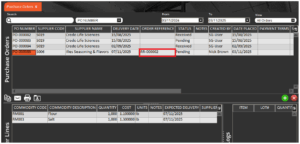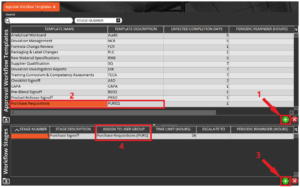Purchase Requisitions
Module Guide - A Deeper Dive!

Introduction
The Purchase Requisitions function in V5 Traceability (available to clients licensed for the QMS module) allows designated operators—who may not have direct access to the Purchase Orders screen—to submit purchase requests that require approval by an authorized operator or operator group. Once approved, these requisitions can be converted into active Purchase Orders.
Table of Contents
1. Setup
1.1. Operators
In this example, two operators are used:
- SG-User – the Purchase Manager (approver)
- Nick Brown – the operator submitting the purchase request
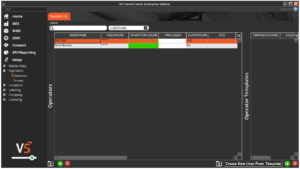
First, review operator privileges. If we open Nick Brown’s privileges, we can see that this user does not have access to either the Sales Orders or Purchase Orders screens.
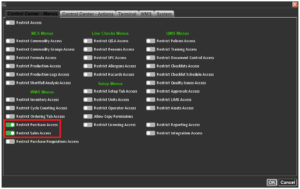
When Nick Brown attempts to access the Purchase Orders page, the system blocks access and displays a corresponding message.
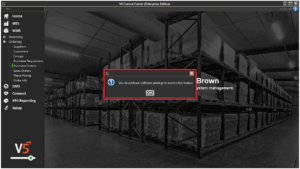
This is where the Purchase Requisitions function becomes necessary, allowing the operator to initiate a purchase request through a controlled approval workflow.
1.2. Operator Groups
Before creating an approval workflow, an Operator Group must be established in order to add it to the approval process.
Using the green ‘+’ control in both panels, create a group named “PUR1 – Purchase Requisitions”, and assign SG-User as the sole member of this group. This group will be responsible for reviewing and approving all purchase requisitions submitted through the system.
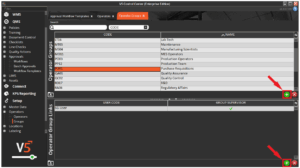
1.3. Approval Workflows
After defining the operator group, an Approval Workflow must be created to manage purchase requisition approvals.
Approval workflows are configured in the Workflow Templates window, located under:
QMS → Approvals
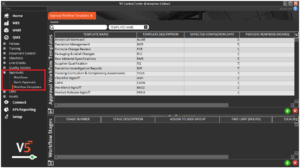
Once here, we can:
- Click the green ‘+’ icon in the top panel to create a new workflow template.
- Assign it the name/description “Purchase Requisitions – PUREQ”.
- Add a single signoff stage to the workflow.
- Assign the newly created “PUR1” operator group to this stage.

The approval workflow template is now ready for use in the purchase requisition process.
2. Purchase Requisitions
2.1. Submitting a Purchase Requisition
With setup complete, the requesting operator (Nick Brown) can log into Control Center and navigate to:
WMS → Ordering → Purchase Requisitions
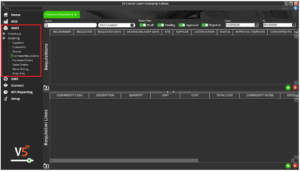
This page functions similarly to the Purchase Orders screen. To create a new requisition:
- Click the green ‘+’ icon in the top panel.
- Specify the requested delivery date, site for delivery, and supplier (selected from the Suppliers table). A justification for the requisition can also be added here.
- Select the appropriate Approval Template—in this case, Purchase Requisitions – PUREQ.
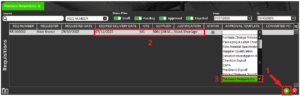
After entering the header details, use the bottom panel to add purchase lines. Each line represents a commodity item to be requested, including quantity and unit of measure. For example, the operator may add two lines for:
- 1000 lbs of Flour
- 1000 lbs of Salt
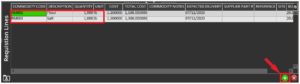
When all details are entered, right-click the requisition in the top panel and select “Raise Approval Request.”
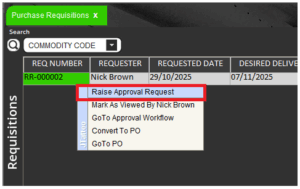
The requisition status will change to yellow, indicating that it has been submitted and is now pending approval.

2.2. Approving a Request
Once a requisition has been submitted, the approving operator (SG-User) must review and authorize it.
The approval request can be accessed via:
QMS → Approvals → Workflows.
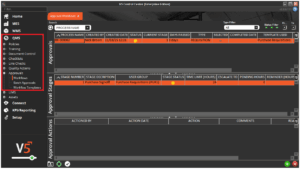
From here the approving operator will locate the pending approval, right-click the workflow entry and select “Go To” to open the associated Purchase Requisition record directly.
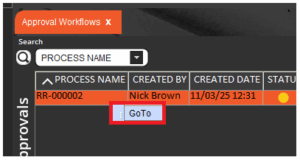
This opens the Purchase Requisitions page where the approver can review all request details.
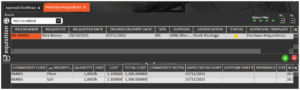
If satisfied, the approver should:
- Right-click the requisition and select “Mark as Viewed.”
- Return to the Workflows page and add an Approval Action to the relevant workflow. This can be done by either navigating to the page using Control Center’s menus, or selecting the ‘Go To Approval Workflow’ option in the same menu that was used to mark as viewed.
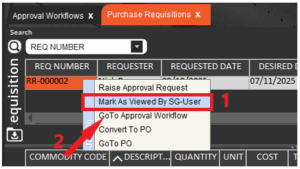
Within the Approval Actions panel in the Workflow Approvlas page:
- Create a new actions line by using the green ‘+’
- Select Approved (or Rejected if the approving operator is not going to approve the request) from the drop-down list.
- Select a Reason (from the Reasons page)
- Enter a free-text comment (optional)
- Click Save to confirm.
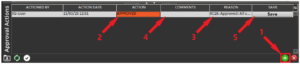
When prompted, confirm the approval:
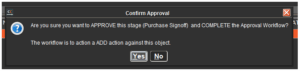
And enter the Secondary Password (configured in operator settings).
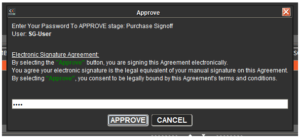
After confirmation, the individual approval stage and overall workflow status indicators will turn green (2), signifying that approval is complete. If multiple approval stages exist, all must be completed (1) before the requisition is fully approved.
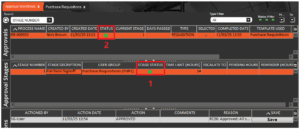
2.3. Converting a Requisition to a Purchase Order
Once approved, the requisition can be converted into a Purchase Order. Either the requester or approver can perform this action. In this example, Nick Brown will complete the conversion.
- Navigate to WMS → Ordering → Purchase Requisitions.
- Right-click the approved requisition and select “Convert to PO.”
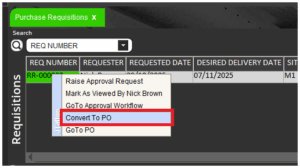
A confirmation message will appear, displaying the newly assigned Purchase Order number.
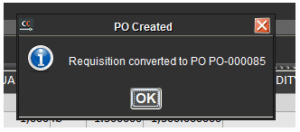
This number will also be recorded in the “Converted PO” column on the Purchase Requisitions page.
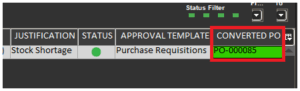
When SG-User logs into the Purchase Orders page, the new order will appear in the schedule with a Pending status, indicating it is ready to be received within WMS. The original Requisition Number will be displayed in the Order Reference column, providing traceability between the requisition and resulting purchase order.