
Master Class
Essential Product Knowledge
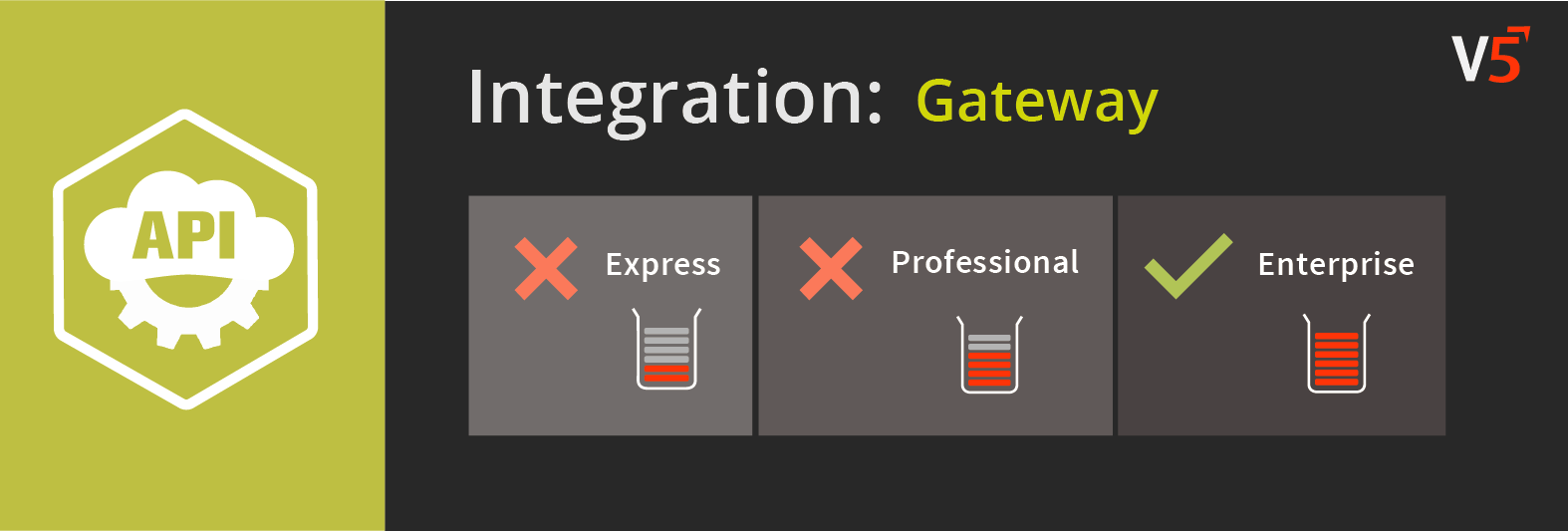
Summary
The ‘Gateway’ section of the V5 Control Center allows integration of external ERP applications that the client may use with V5 Traceability. In this window we can setup the import and export of data and view logs of the data transfer in and out of the system. For more detailed information please see the gateway documentation below:
Control Center Overview
The ‘Gateway’ section can be found under the ‘Integration’ header in Control Center.
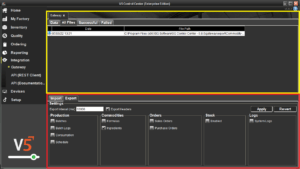
This section is made up of 2 panels:
- Top (yellow) panel: Shows a log history of data imported/exported to/from the system.
- Bottom (red) panel: Allows users to customize how/what data is imported/exported to/from the system.
Tab Help – Top Panel
Data
Shows a text log of what tables have been imported or exported, and any reason for failures that have occurred.
All Files
Shows a list of all files, whether they were imported or exported, and the file path. We can right click any file here and open it with the computers default .csv viewer (excel etc.).
Successful
Shows a list of successful file imports.
Failed
Shows a list of unsuccessful file imports.
Tab Help – Bottom Panel
Import
Shows options for file imports:
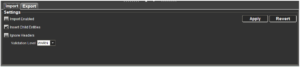
- Import Enabled: Enables the import of .csv files from the import directory (installdir/SG Control Center/gateway/import)
- Insert Child Entities: When checked, this allows the insertion of child records from the master data. Works in conjunction with validation level, if a child is not found, WARN or ABORT will take effect. If we are not inserting child records, that child record will remain null until directly inserted.
- Ignore Headers: Allows the system to ignore the first row in the file (often the column headers).
- Validation Level:
- Warn – If an error has occurred, the system will tell you but will attempt to process the rest of the file.
- Abort – If an error has occurred, the system will tell you and abort the process.
Export
Shows options for file exports:
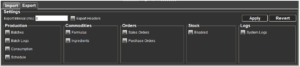
- Export Interval (ms): The time (in milliseconds) of the gap between each time the system pushes .csv files to the default export folder (installdir/SG Control Center/gateway/export). If this is set at 0, this disables file exporting.
- Export Headers – ensures that the system includes column headers in its exported .csv files.
- Export options: here we can select from a variety of tables to export:
- Production:
- Batches – List of recently undertaken batches.
- Batch Logs – Provides a number of batch logs that show the formula steps involved in the batches above.
- Consumption – Provides information on commodity consumption.
- Schedule – Exports the production plan as it updates.
- Commodities:
- Formulas – Provides a list of all formulas and their associated steps.
- Ingredients – Provides a list of all commodities and associated information.
- Orders:
- Sales Orders – Provides a list of recent sales orders.
- Purchase Orders – Provides a list of recent purchase orders.
- Stock:
- Enabled – Shows the stock location of individual lots of commodities.
- Logs:
- System Logs – Exports all system logs. This includes batch and stock transactions.
- Production:
Both the import and export windows feature an ‘Apply’ and ‘Revert’ Button. This allows settings to be changed and then applied (or reverted to the previously applied configuration), after which Control Center will need to be restarted for any changes to become active.
