
Master Class
Essential Product Knowledge
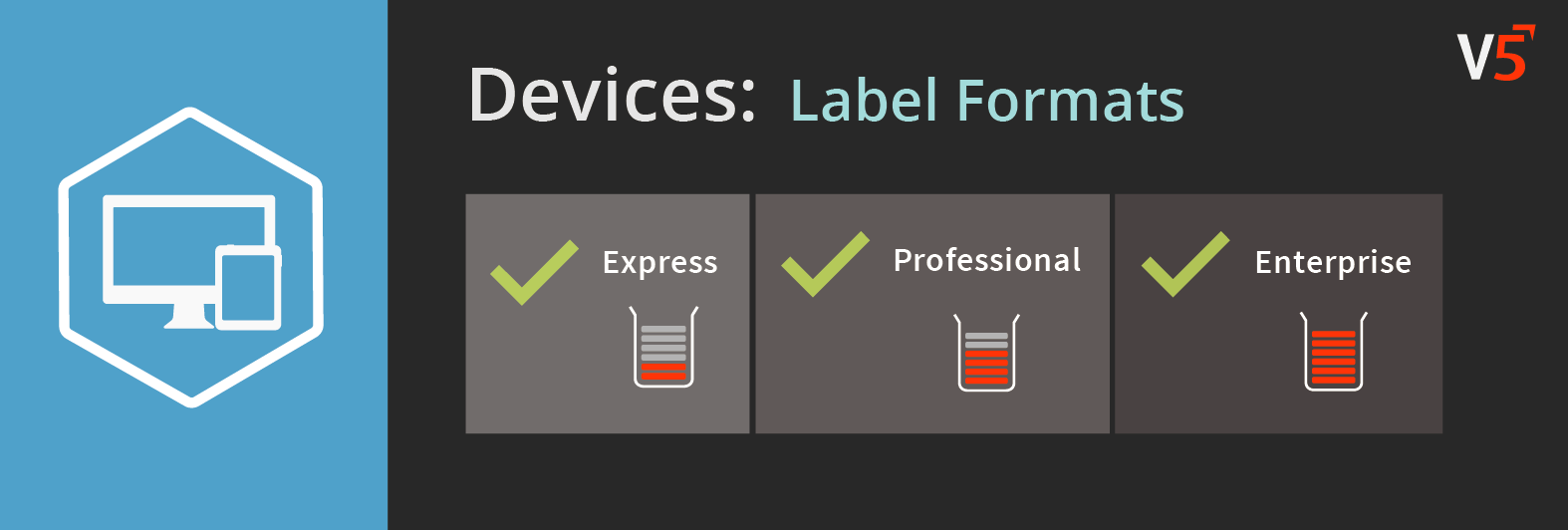
Summary
The ‘Label Formats’ section of the V5 Control Center allows for the creation of customized labels that can be used for a variety of purposes within the system. These will be printed by the printers associated with the system. For more information on how to set up label sets and create your own labels/custom formats, click here.
Control Center Overview
The ‘Label Formats’ section can be found under the ‘Devices’ header in Control Center.
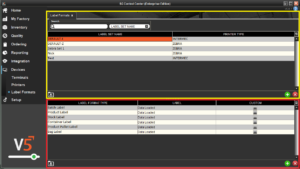
This section is split up into 2 panels:
- Top (yellow) panel: Label sets can be created and assigned a printer type here. Default-I (Intermec) and Default-Z (Zebra) will be present by default.
- Bottom (red) panel: Specific labels can be added to the sets created in the top panel here. They can then have the relevant data loaded in order to produce a useable label.
Column Help – Top Panel
Label Set Name
Freetext entry to name the label set. This will identify a particular set, for example it couple be a combination of printer type and customer.
Printer Type
Drop-down menu to select what type of printer this label set will be for. Our options are Intermec or Zebra. Additional printer manufacturer compatibility can be configured upon request. Contact SG Support for more information on whether a label printer is currently supported.
Column Help – Bottom Panel
Label Format Type
The type of label. These are selectable via a drop-down menu, and we have 9 options:
- Batch Label – A label that will be printed once a batch is completed in Terminal.
- Product Label – A label that will be printed onto a finished product when produced in Terminal
- Stock Label – A standard inventory label for tracking lot numbers upon receipt.
- Container Label – A label that can be printed for a generic container during batching to identify particular ingredients.
- Product Pallet Label – A label which can be automatically applied to finished goods pallets and can contain a LPN/SSCC.
- Bag Label – Same as container label, but used if we are using a bag.
- Location Label – A label that can be printed to identify a location in the warehouse. These can be printed or etched to metal barcodes which can then be placed in the required warehouse locations.
- Hold Pallet Label – A label that can be printed when a pallet is held, and can be configured to contain the reason for this hold.
- Inventory Pallet Label – Like a stock label, these labels are useful for tracking the receipt and movement of pallets in the warehouse.
Label
Double clicking this cell allows us to edit/upload/remove data for the label format. These can also be saved to (red)/loaded from (yellow) a file on the local PC.
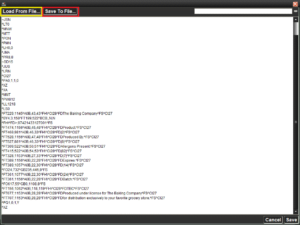
Custom
This can be checked if we are using a custom label format that is not one of the format types listed above. This can then be recalled when required in Terminal via the actions menu. The Terminal can also be configured to print a label after each formula step. Contact SG Support for further information and help setting this up.
