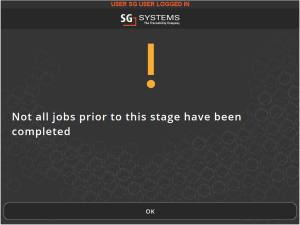Allergens
Module Guide - A Deeper Dive!
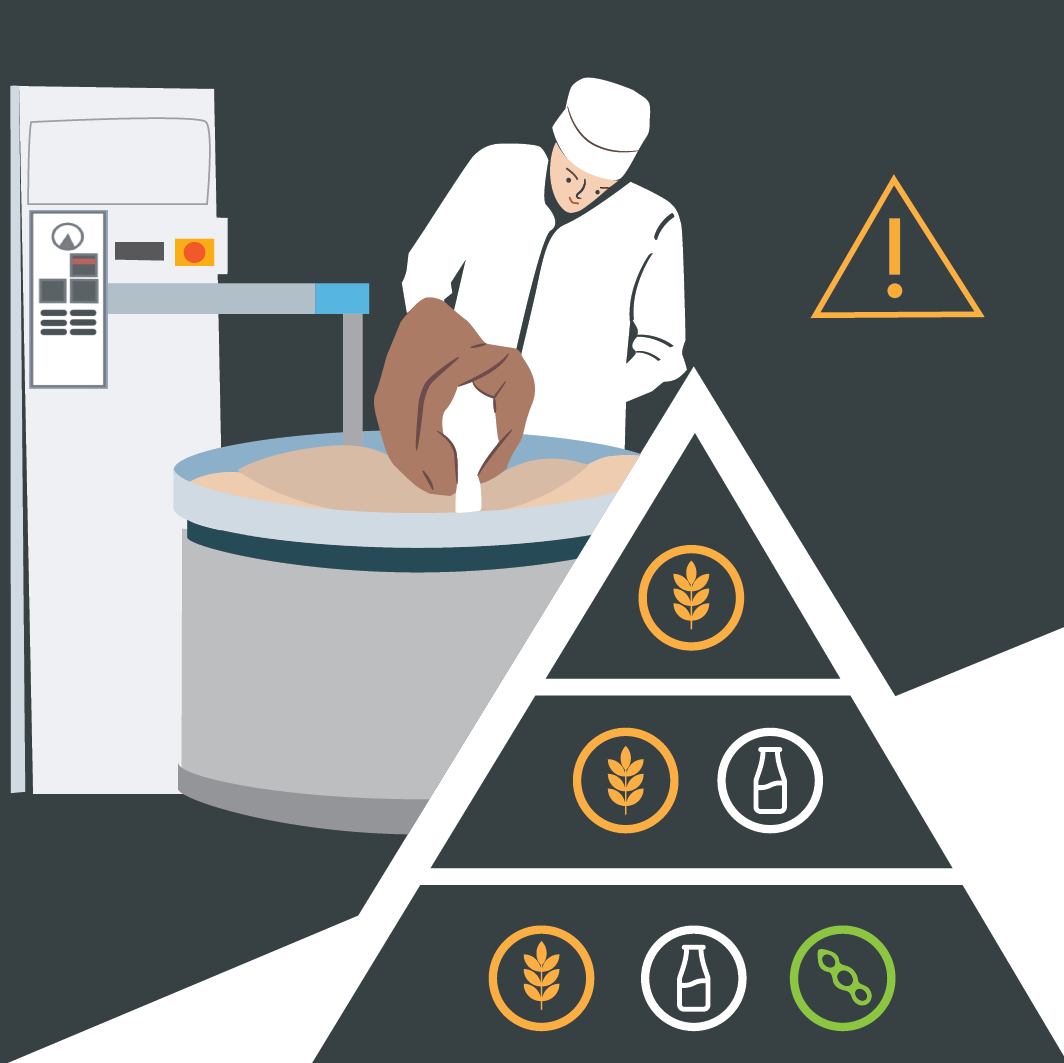
Introduction
The premise of the Allergen Control System is very simple. Using shop floor software screens (on hardware such as tablet computers or industrial terminals) and advanced allergen labeling, operators at warned at every touchpoint that they are about to handle Allergens.
Touchpoints include ingredient receiving, put-away, staging, batch formulation, mixer collation, lab testing, finished product creation, order picking, palletizing & shipping/distribution.
Operator screens require button press confirmations which in turn provides a company with comprehensive digital Allergen confirmation. This can then be used for audit compliance and traceability.
This guide will take an advanced look at how Allergens are set up, processed and administered within V5 Traceability.
Table of Contents
This guide features 4 main sections:
1. Allergen Setup
The main Allergens are already preloaded (Milk, Eggs, Fish, Crustacean Shellfish, Tree Nuts, Peanuts, Wheat and Soy) but more can be added as required to create more commodity associations. Commodities may belong to multiple Allergen groups.
To set up a new Allergen group we first need to add a new row to the top panel. Once this is done, we can name our new group. In this case we are going to create a group for ‘Gluten’.
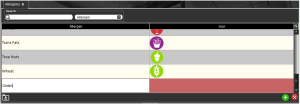
Once the group is named and we click within the ‘Icon’ cell, we will be prompted to select an icon from the local PC.
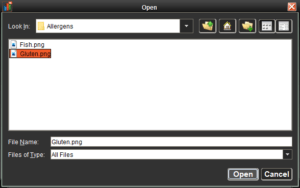
When this is done, we can then move on to the bottom panel to add the commodities that relate to our created Allergen group. We can do this by clicking the ‘commodities’ cell and either type in the commodity code manually, or select from the drop-down menu. The ‘description’ cell will be populated depending on the commodity selected and cannot be edited here.
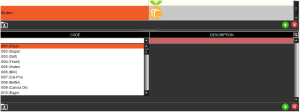
2. Warehousing Allergens & Putaway
At the point of receiving, V5 Traceability will detect that a Purchase Order contains a commodity that belongs to one of the Allergen Groups. WMS will then automatically:
- Warn the Operator that they are about to handle an Allergen when receiving that order line (requiring a confirmation that they have seen the message that they are handling Allergens).
- Generate a label (pallet or item level) that contains the Allergen Group(s).
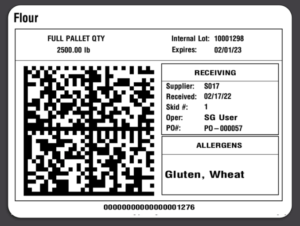
- Guide the operator to a put-away location that is assigned to store the Allergen. The system will ensure Allergen control measures are enforced to meet the Allergen Management Policy. I.e. Allergens belonging to different groups cannot be stored on top of one another.
We will now look at this last point in a bit more detail.
Within Control Center, we can use the ‘Locations‘ tab to assign column and rack numbers against the each storage location. This tells the system that we are using shelving. More help on how to set this up can be found in our locations module guide.
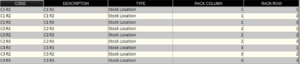
If we were to visualise what the above example looks like when standing by our shelving unit, it would look something like this:

The way that V5 Traceability controls allergens means that if a commodity that contains an allergen was to be placed at the top of a column, and of the rows below this column would not be allowed to hold a commodity that doesn’t contain the same allergen. For example:
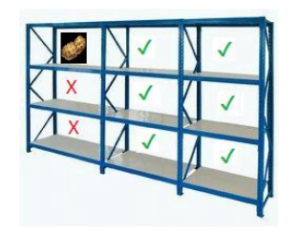
We have placed a commodity that contains peanuts on Row 3 of Column 1. The system will subsequently not allow a commodity that contains a different allergen to be scanned into a location underneath, as there is a risk that the peanuts could drop down. This also means that the system will not allow a commodity that contains a different allergen to scanned into a location directly above the peanuts.
If we go to place a commodity with a different allergen into this shelving unit, WMS will not display/allow us to select/scan any locations in column 1.
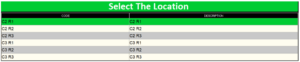
These steps help to prevent cross-contamination of Allergens. The Allergen Control Measures also apply to finished goods too, enabling an Allergen Management Policy that spans the whole warehousing operation.
The only time when the system would allow the mixing of allergens in a location would be if a location is set to ‘Mix Allergens’ in Control Center. This allows the single location to be used for storing commodities/products containing different allergens. However, this will not affect allergen putaway for other locations if they are set up in a rack. So using the example above, we could store peanuts and dairy products in the same rack space, but other allergens would still not be able to be stored below them.
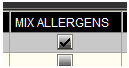
3. Allergens in Batch Production
When undertaking batch or product production on any level, the system will automatically display the allergens present at each stage to the operator. For example, let’s schedule a single batch production for a formula containing flour, eggs and almonds.
When we then come to produce this in Terminal, the system will automatically flag which allergens are present.
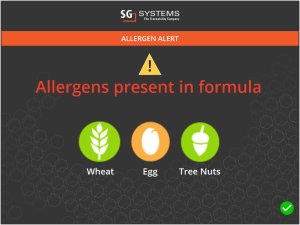
The operator will then have to confirm they have seen and understood this message. Once the batch is complete, the system will print a label. This label can be configured to display which allergens are present.
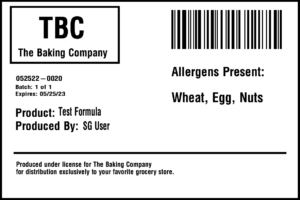
4. Allergen Sequencing
The purpose of allergen sequencing is to optimize the schedule in terms of the number of clean-downs required in order to fulfil a production run. This is useful for when we have a production run containing multiple formulations which contain allergens.
-Setup
Within the ‘Production Plan’ of the SG Control Center you have the ability to perform allergen sequencing.
In order to fully utilize this feature, we need the following:
- There should be allergens associated with commodities in the system (see above).
- These commodities should be listed as steps under their relevant formulas.
- These formulations should be scheduled on the production plan.
In order to create a cleardown process, we must also define a cleardown formula or process. This should be done under the ‘Formulas’ page. The default formula code to use for this is CLEARDOWN. This can however be set to any unique name as long as it is referenced by the setting ‘scheduling.allergenSequencer.cleardownFormula’ in the Control Center app_properties file. Contact SG support if you require assistance setting this up.

A typical cleardown formula could include messages, questions, web-links, timed intervals, image capture and weighing or scanning of cleaning goods to ensure a physical presence.
Actions logged against this formula will be stored just as with any other formulation to maintain traceability of the cleardown process.
-Deployment
Once a production schedule has been built up and formulas have been added to the list of jobs for the day, you can now hit the ‘Allergen Sequencer’ button on the right panel of Control Center.

What this will do is group like-allergens and build allergen complexity as the schedule approaches its next cleardown event – interspersing runs with the cleardown formula. The aim is to minimize the number of cleardown events required.
We do this by setting the job sequences, and this affects the order in which the jobs are actioned. This then can be enforced at the terminal to ensure the operator always chooses the top job from the schedule.
-Example
Let us run a quick example to further illustrate this feature. If we take 5 example formulas:
- Formula A Contains Wheat
- Formula B Contains Nuts
- Formula C Contains Wheat, Egg & Nuts
- Formula D Contains Wheat and Egg
- Formula E Contains Nuts and Egg
The schedule calls for 5 runs of Formula A, 4 runs of Formula B, 1 run of Formula C, 2 runs of Formula D and 1 run of Formula E. We can set this up in ‘Production Plan’.
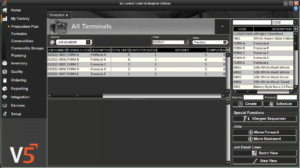
In this example the allergen sequencer would look to see the most common allergens, in this case Wheat. It will then schedule the jobs so that the allergen complexity grows without cross-contamination prior to the cleardown. It will attempt to prioritize the biggest run first.
The end result will appear as:
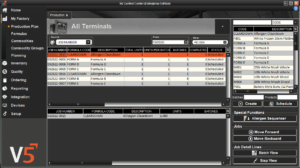
Here we can see that the first step is to perform a cleardown to ensure the terminal is allergen free. We are initially only dealing with a wheat allergen to start, before moving on to our product containing egg. It is inconsequential that a wheat allergen is already present at the terminal since Formula D also contains wheat. Increasing in the number of allergens present, we will then process Formula C, as we have previously dealt with both the Wheat and Egg allergens at this station.
This process will work exponentially until there are no like-allergens remaining and the only recourse is to perform a cleardown. Formula C could feasibly sit at the bottom of either run. Once the cleardown is performed we repeat the original process, building allergens and scheduling the formulas with formulas containing the most allergens placed toward the end of the plan (Formula B then E).
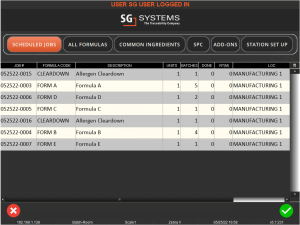
The schedule is not locked at this point, you can still move items up and down using the arrows provided in the ‘Production Plan’ window. If further items are added, you can perform the sequencing again and it will integrate the new items into the existing schedule. The algorithm will provide a cleardown automatically as the first step to avoid any contamination after re-arranging an existing plan.
Set jobs.enforce.order=2 for the appropriate terminals in the terminals section of the Control Center to force selection of the first job only, hence enforcing that operators adhere to the standards of allergen cleardown sequencing correctly.