
Master Class
Essential Product Knowledge
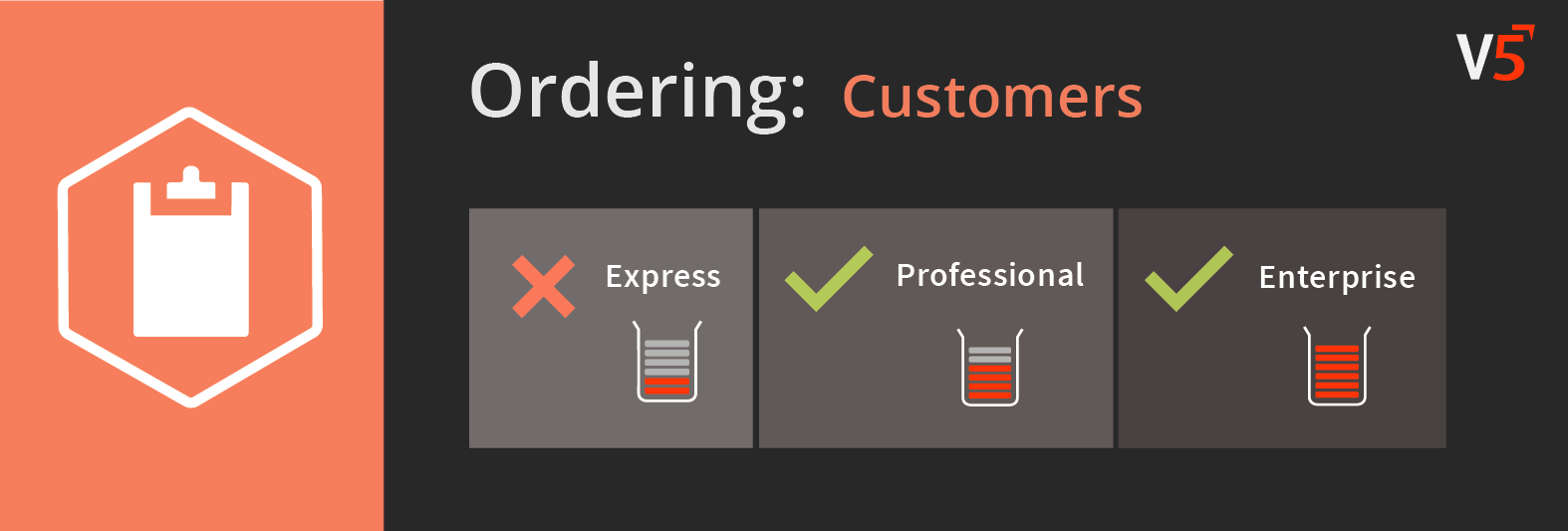
Summary
The ‘Customer’ section of the V5 Control Center allows users to input details of their customers into V5 Traceability. Commodities or products can then be assigned to these customers in order to filter product lists for sales orders to view only items normally bought by that customer.
This page provides a guide and column definitions for the ‘Customers’ window in Control Center. More information on customer setup can be found in our ‘Sales Orders’ module guide here.
Users can also enter details of different facilities within their own business here. These will help facilitate the creation and processing of transfers.
Control Center Overview
The ‘Customers’ section can be found under the ‘Ordering’ header in Control Center.
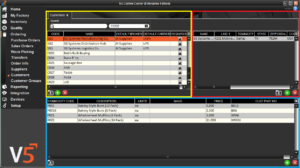
This section is made up of 3 panels:
- Top Left (yellow) panel: Where customers can be added.
- Top Right (red) panel: Allows the entry of address and contact information for the customer highlighted in the top left panel. Multiple rows can be added if the customer has multiple subsidiaries/addresses that the client delivers to.
- Bottom (blue) panel: Commodities that the customer purchases can be added here to assist with the creation of sales orders.
Column Help – Top Left Panel
Code
Custom text entry to assign a code to the customer. This must be unique.
Name
Custom text entry to name the customer.
Default Broker
The broker that will handle the transaction. These can be set up in ‘Order Info’.
Default Carrier
The freight carrier that will transport the order to the customer. As above these are set up in ‘Order Info’.
Requires Signature
If checked a signature will be required from the customer upon delivery.
Column Help – Top Right Panel
Name
Name of the customer/subsidiary.
Line 1
Address line 1.
Line 2
Address line 2.
Line 3
Address line 3.
Town/City
The town or city where the customer is located.
ZIP/Postal
The customer’s ZIP/postal code.
Country
The country the customer is located in.
Tel
Telephone number of the customer.
Fax
Fax number of the customer.
The primary email for the customer.
Contact
Name of the main contact for this customer’s address.
Notes
Any relevant notes for this address.
E.R. Contact
Name of Emergency Recall contact.
E.R. Email
Emergency Recall email address.
E.R. Phone
Emergency Recall telephone number.
Column Help – Bottom Panel
Commodity Code
Drop-down menu (or manual search) that allows commodities to be assigned to suppliers.
Description
Populated once Commodity Code is selected above. Cannot be edited.
Units
The default Unit of Measure for the product/commodity. Populated from ‘Formulas’ or ‘Commodities’, this cannot be edited here.
Image
Also populated from formulas/commodities, this displays an image of the product/commodity that will be presented to WMS operatives to make sure they are dispatching the correct commodity. Can also be uploaded here if required.
Price
The price that the customer will pay (per unit) for the product.
Customer Part No
The part number assigned to the product by the customer.
