
Yield
Module Guide - A Deeper Dive!
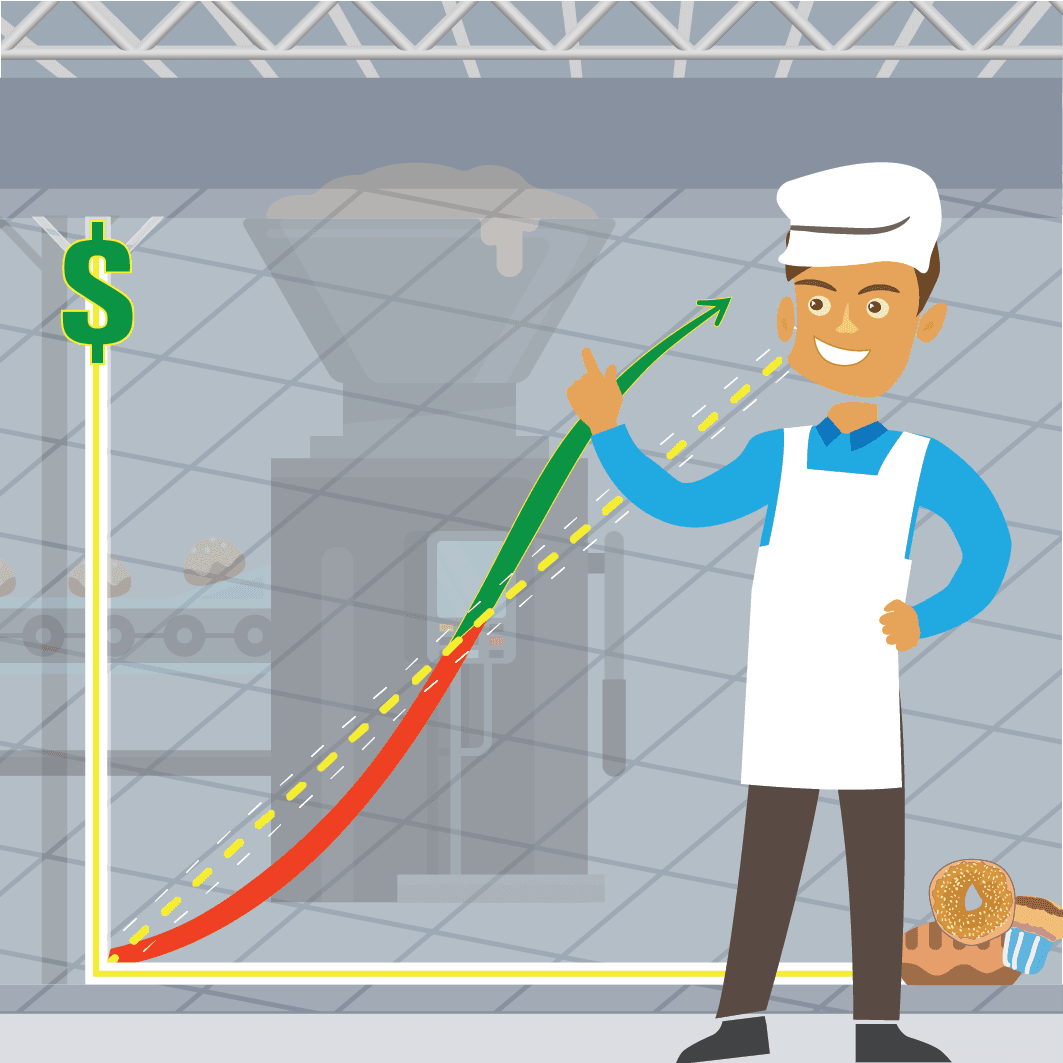
Introduction
Yield calculation is important in industries that process raw materials into finished products, referring to the amount of finished product that is produced from a given amount of raw materials.
V5 Traceability can aid in yield calculations by collecting data that can be analyzed to identify any weaknesses in either the production processes, or if commodities from particular suppliers are regularly defective and produce low amounts of finished goods.
By tracking this data, customers can use V5 Traceability to create and assign in-built loss or growth figures for formulas or their ingredients in order to ensure batch/product consistency and quality.
Table of Contents
1. Loss & Growth Figures
For the setup of yield-related loss & growth factors we are going to discuss here, figures can either be expressed as specific weights or percentages. Positive values will reflect loss, whereas negative figures will indicate growth. We will see more about how this works and affects consumption and yield as we take a look at the various ways we can set this up.
2. Formula Step
The formula step editor, i.e. the lower panel in Control Center’s ‘Formulas’ page, is where we can set loss or growth figures against specific commodities in a formula. This is useful if we are using a formula where only 1 or a few of the commodities involved experience loss or growth during production. We can also define these factors as ‘scaled’ or ‘produced’.
2.1. Scaled Loss/Growth
Scaled loss applies to individual ingredients being weighed into a batch, and will effectively tell the system that we are going to consume more or less of a commodity than is going to be weighed into the batch itself. This could be for a variety of reasons, some examples of which we will look at below.
2.1.1. Scaled Loss
For this example of scaled loss, we will imagine that we are adding heavy cream to a batch, and that we are going to lose some cream each time due to its viscosity creating container transfer waste as it is added to the mix.
For this specific formula, we are adding 12lbs of cream, and over previous batches, we’ve discovered that we’ve lost on average 1lb per batch. We can then enter ‘1’ loss against this step, with the loss type of scaled. Numbers entered here will always be in the unit of the formula step.
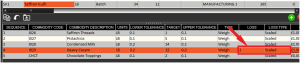
If we then produce this batch, we can see that, if we check the batch logs after production, that 13lbs of cream have been consumed for the 12lb step. This loss would be included in the consumption record for the batch.
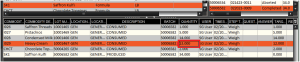
As mentioned above, we can also express our loss factor in a percentage, so let’s take a quick look at that. Instead of ‘1’ in the formula step loss, we can instead enter ‘10%’
If we produce another batch of this formula now, looking again in the batch log, we can see that 13.2lbs (the required 12lbs + 10% i.e. 1.2lbs) of cream has been consumed now.
2.2. Scaled Growth
Above we saw how we can affect the consumption of a commodity that experiences loss, but what about growth? If we use the example of rice, which typically roughly triples in weight when cooked, we can see how this might work.
Let’s imagine that we receive and inventory dry rice as simply ‘Rice’, but then this rice is taken and cooked elsewhere in the factory, outside of the V5 system. This rice could then be used in a batch formula, but would weigh 3x more than the inventoried ‘Dried Rice’ that is being used in the formula itself. We would then want to tell the system that whatever amount of rice we use for our batch, only 1/3 of that needs to be deducted from the inventoried ‘Rice’. We can do this by assigning ‘-66%’ as the scaled loss figure. We can apply this to a simple rice pudding formula.

We can then run a single batch of this formula to see how our inventory is affected. During batching the Terminal will ask for the 10lbs of ‘Rice’, so here we would weigh this amount of the pre-cooked rice into the batch, and subsequently the rest of the required commodities.
Once the batch is complete, we can head to the batch log and see that, for the 10lbs of cooked rice used for this formula, only 3.4lbs of the raw dried rice has been consumed from the inventory.
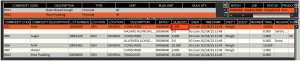
2.2. Produced Loss/Growth
In the examples above, we are affecting the amount of our commodities consumed in a batch. But what if we want to affect the overall yield of a batch? This is where we can use the ‘Produced’ option for loss/growth as opposed to the ‘Scaled’ option we saw in action above. If we go back to our formulas page we can see a couple of examples of this.
This option is particularly useful for formulas that may gain or lose weight during the production process, quite often related to if the commodities are being cooked/otherwise processed in a way that affects their weight/consistency etc.
2.2.1. Produced Loss
In terms of loss, we can use a simple example of quick boiling carrots. Here we will assume that for every 10lbs of raw carrots we boil, we would actually get 9lbs of cooked carrots being produced, so the loss value here is 10%, or if we are dealing with a 10lb formula, 1. In this case we will go with 10%.

If we run a single batch of this, we can see in the batch log that 10lbs of carrots were consumed, but 9lbs of carrots were actually produced here. So as mentioned earlier, by using the ‘Produced’ loss mode, we are affecting the produced amount, rather than the consumed commodities that we saw for ‘Scaled’.

2.2.2. Produced Growth
Conversely we can also have commodities that gain weight when cooked, and so would benefit from the growth feature here. Rice is a prime example of this, sometimes doubling or even tripling in weight depending on the style of rice. For this example let’s say that our rice is going to triple in weight, going from 50lbs when uncooked to 150lbs when finished. To do this, we would need to enter ‘-200%’ against the loss, and again have this as produced.
Note that we have also changed the base size of this formula to 150, as this would be the actual yield of the formula once completed.

In this case we could also express this as ‘-100’, as this would have the same effect for the target amount of rice we are using here i.e. adding 100 to 50 to produce 150lbs of cooked rice.
Running the batch with either of these values in place will result in a 150lb batch of cooked rice.

3. Formula Header Loss/Growth
So far we have seen how we can set loss and growth figures against specific commodities in a formula. But what if we wanted to apply a loss or growth value to an entire formula? That is where the ‘Loss’ column in the top panel of ‘Formulas’ (i.e. the formula header panel) comes in. Let’s take a look at how that works now.
Let’s imagine that for a basic dough formula, whenever we produce some of this, there is a 5% production yield loss. This could come from having to send some dough from each batch to be sent for testing, or conditions in the production facility (i.e. humidity) are having an effect on the overall yield.
To account for this in production, we can assign a 5% loss value against the formula in the top panel. Note here that this works effectively the same as the ‘Produced’ mode above for the formula steps, but here it is applied to the formula as a whole.
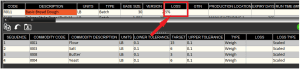
So with this value set against our formula header, we can go ahead and scheduled a batch. We would have to think about the prescribed loss factor when scheduling if we want to produce a batch of a certain size. For example, if we wanted to produce a 100lb batch of dough, with the 5% loss factor in place we would need to schedule a batch of 105lbs.

So this scheduled batch would produce the following amount in the system.
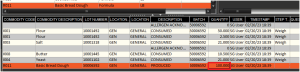
Using numbers here rather than percentages will always deduct that amount from a finished batch, so if we were to use ‘5’ here, a 30lb batch would produce 25lbs, a 100lb batch would produce 100lbs etc.
This would work the other way around for growth, so negative percentages or numbers will cause the finished batch to grow by that percentage, or value each time.
