
Master Class
Essential Product Knowledge
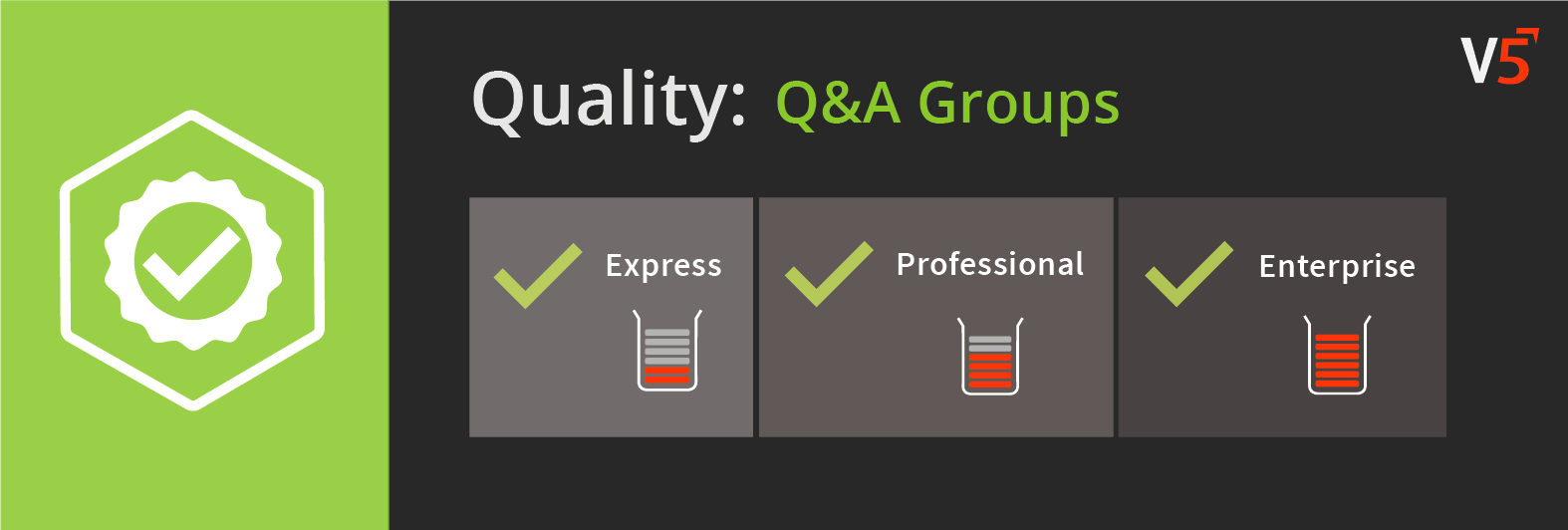
Summary
The ‘Q&A Groups’ section of V5 Traceability allows users to create custom groups of questions and answers from the ‘Q&A’ section. These groups of questions and answers can then be manually triggered by operators in Terminal when undertaking batch production.
This page provides a basic overview of the ‘Q&A Groups’ section in Control Center, and will help guide you through the various columns that define its settings. For a more in-depth look at how to set up and use ‘Q&A Groups’, click here.
Control Center Overview
The ‘Q&A Groups’ section can be found under the ‘Quality’ header of Control Center.
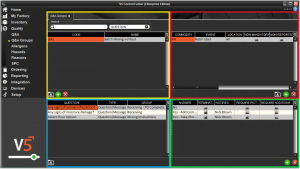
The Q&A Groups section of Control Center is split up into 3 panels:
- Top left (yellow) panel: This is where new Q&A groups can be created and named.
- Top right (red) panel: This is where conditions can be set to trigger the particular question highlighted in the top left panel.
- Bottom left (blue) panel: This is where existing questions (see Q&A) can be assigned to the Q&A group highlighted in the top panel. These cannot be edited.
- Bottom right (green) panel: This is where the answers of the questions selected in the bottom left panel will be displayed. These cannot be edited.
If any edits are required for questions in Q&A Groups, this should be done in the Q&A section of Control Center.
Column Help – Top Left Panel
Code
Custom keyboard input field, allowing users to create a code for their Q&A Group.
Name
Custom keyboard input field, allowing users to name their Q&A Group.
Column Help – Top Right Panel
Commodity
This allows you to look up a Commodity in the system to assign a question/message. Double click on the cell to edit. You also have the option to select ‘All’ commodities.
Event
This allows you to link a message/question to a particular event/trigger/action. Double click on the cell and select from the list. The question/message will be displayed when the event is triggered. The event types are:
- Handling – This event is trigger whenever the commodity is handled in the stock system, i.e. stock movement/adjustment/withdrawal etc.
- Goods In – Triggered when the commodity is processed during goods in receipt.
- PO Complete – Triggered when a purchase order is marked as fully received.*
- Dispatch – Triggered when a sales order is partially shipped or completed.
- Stock Adjustment – Triggered when the commodity stock level is adjusted.
- Move Stock – Triggered when a stock item/lot number/pallet is moved.
- Login – Triggered immediately after an operator has logged in.*
- Log Off – Triggered when an operator logs off.*
- Withdraw – Triggered when a commodity is moved within the stock system.
- SPC Start – Triggered at the beginning of the SPC process.
- PO Start – Triggered at the start of the processing of a purchase order.*
- Product End – Triggered once the processing of a product type formulas batches have been completed.
- Product Start – Triggered at the beginning of processing product type formulas batches.
- Shipping Start – Triggered at the start of processing a sales order.*
- Lab Testing – Triggers the question to be asked during the Lab Testing process within WMS.**
- Batch Start – Triggered at the start of processing batch type formulas.
- Batch End – Triggered once a batch has been completed.
- Job Start – Triggered at the start of a job.
- Job End – Triggered upon a job’s completion.
- Periodic (Terminal) – A periodic event. If an interval is set (see below) then the question will be asked as often defined there (in seconds).*
- Remove Hold – Used to remove the hold on a pallet if this pallet has previously been held for failing QA.
Location
This field allows you define a production location where this question should be displayed.
Non-Mandatory
This indicates that the question does not need to be answered to move onto the next stage.**
Non-Reported
If this option is checked, the responses of the questions will not be recorded on any reports.**
Special Instructions
Freetext box that allows the inclusion of additional instructions to the question being asked about a specific commodity, if defined in the ‘Commodity’ section above.**
Requires Verification
When checked this will require an administrator or supervisor to verify the result, depending on the individual operator privileges set. If the tests are being performed by an administrator or supervisor, verification is not required. This applies to Lab testing in WMS only.**
Priority
Defines the order in which questions should appear.
Ignore Codes
This function allows the entry of a comma separated list of commodity codes that the question will ignore if the ‘All’ option is selected under ‘Commodity’.
Lower & Upper Range
For questions that require numeric responses, these 2 fields define the lower and upper range of acceptability. If a response is outside this range then a failure can occur unless the step is overridden.**
Interval
This setting only applies to periodic events (see above), and defines the time (in seconds) between messages displaying.
Specification
Freetext field allowing a specification description. Used mainly just for reporting.
* Not commodity specific
** Applies to Lab Testing only
Column Help – Bottom Left Panel
Question
Drop down menu allowing users to pick questions created in ‘Q&A’ to be assigned to the Q&A Group selected in the top panel. Can also be typed into to search for questions. Searches must be verbatim.
Type
The type of question, as defined in the ‘Q&A’ section. Cannot be edited.
Group
The group to which this question was assigned in ‘Q&A’. Cannot be edited.
Column Help – Bottom Right Panel
*None of these options can be edited here. Any required changes must be made on the Q&A page of Control Center*
Answer
Freetext box to enter an answer for the question/message selected in the top left panel. Use the green ‘+’ icon in the bottom right of this panel to add the desired number of responses.
Terminates
Used for questions/messages asked during sales, purchase order processing and job start events. If this box is ticked and that particular answer is chosen by the operator the process will be suspended. Where applicable, the trailer in use for the process will also be marked as rejected and require a supervisor to acknowledge it’s used when it is next processed.
Notifies User
Indicates the v5 user that will be notified if this answer is chosen. No one will be notified if this is blank.
Require Picture
If this box is checked, the system will ask the operator to take a photo with the device’s camera. This photo will be included on reports.
Require Additional Comments
If this box is checked, the system will require the operator to add additional comments if they choose this answer.
