
Master Class
Essential Product Knowledge
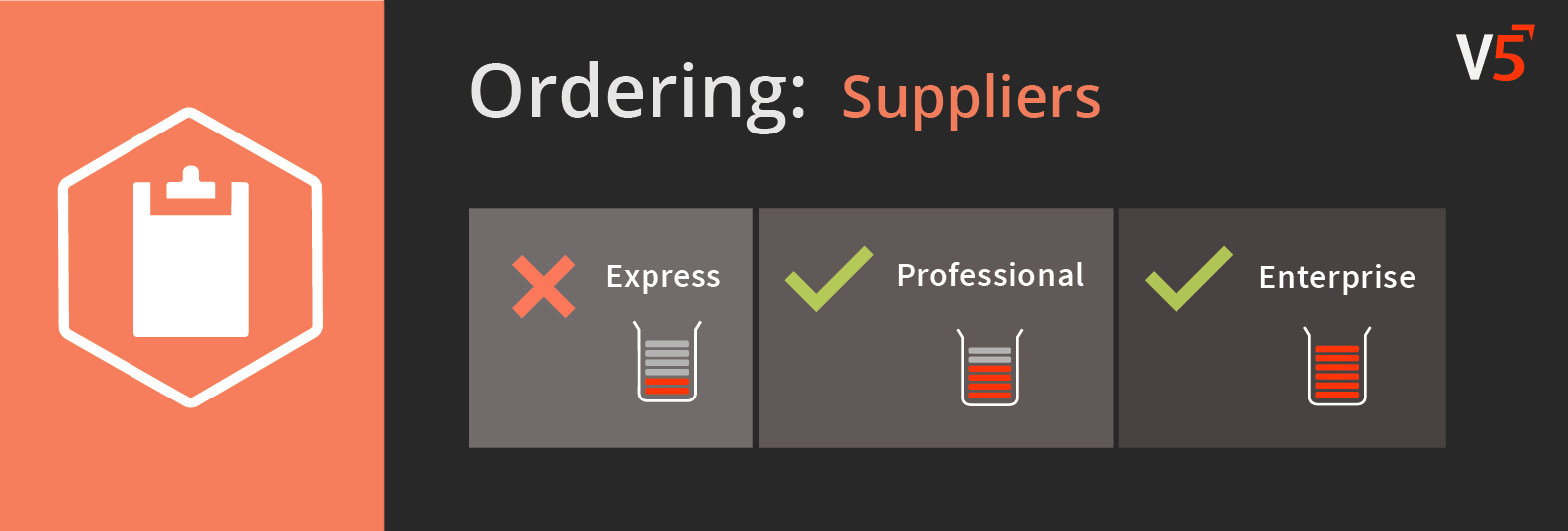
Summary
The ‘Suppliers’ section of the V5 Control Center allows users to input details of their commodity suppliers into V5 Traceability. Commodities can then be assigned to these suppliers in order to filter commodity lists for purchase orders to view only items normally bought from that supplier.
This page provides a guide and column definitions for the ‘Suppliers’ window in Control Center. More information on supplier setup can be found in our ‘Purchase Order’ module guide here.
Users can also enter details of different facilities within their own business here. These will help facilitate the creation and processing of transfers.
Control Center Overview
The ‘Suppliers’ section can be found under the ‘Ordering’ header in Control Center.
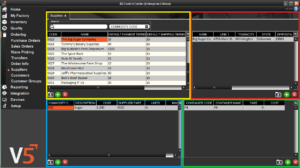
This section is made up of 4 panels:
- Top Left (yellow) panel: Where a list of suppliers and their default terms can be viewed, added, and removed.
- Top Right (red) panel: Allows the entry of address and contact information for the supplier highlighted in the top left panel. Multiple rows can be added if the supplier has multiple subsidiaries/addresses that they distribute from.
- Bottom Left (blue) panel: The commodities that the supplier highlighted in the top left panel provides.
- Bottom Right (green) panel: Allows the assignment of containers for the commodity to be received into. These must be set up as a ‘Container’ in ‘Containers’. Can be used when the receipt container is known ahead of time. Particularly useful for applying automatic tares for produce which may arrive in baskets or tills.
Column Help – Top Left Panel
Code
Custom text entry to assign a code to the supplier. This must be unique.
Name
Custom text entry to name the supplier.
Default Payment Terms
The time (in days) that the supplier expects payment to be fulfilled.
Default Shipping Terms
The time (in days) that the supplier will ship the commodity within. Both these terms and payment terms above can be set up in ‘Order Info’.
Currency
The default currency that the supplier accepts.
Notes
This can contain any details relevant to the selected supplier.
Requires Signature
Checked by default, this indicates that purchase orders from this supplier will require a signature upon receipt.
Column Help – Top Right Panel
Name
Name of the supplier/subsidiary.
Line 1
Address line 1.
Line 2
Address line 2.
Line 3
Address line 3.
Town/City
The town or city where the supplier is located.
ZIP/Postal
The supplier’s ZIP/postal code.
Country
The country the supplier is located in.
Tel
Telephone number of the supplier.
Fax
Fax number of the supplier.
Email of the supplier.
Contact
Name of the main contact for this supplier’s address.
Notes
Any relevant notes for this address.
E.R. Contact
Emergency Recall contact name.
E.R. Email
Emergency Recall email address.
E.R. Phone
Emergency Recall telephone number.
Column Help – Bottom Left Panel
Commodity Code
Drop-down menu (or manual search) that allows commodities to be assigned to suppliers.
Description
Populated once Commodity Code is selected above. Cannot be edited.
Cost
The cost of the commodity (per weight unit) from the supplier. This will be populated from Cost Default in ‘Commodities’, but can be edited in the event the supplier charges a different amount.
Units
The default Unit of Measure for the commodity. Also populated from ‘Commodities’, this cannot be edited here.
Image
Allows for the upload of a supplier-specific commodity image. This will override the any image uploaded in ‘Commodities’ and will display to WMS operatives to make sure they are receiving the correct delivery from that supplier.
Column Help – Bottom Right Panel
Container Code
The code assigned to the container when created (must be created as a ‘Container’). As with the 2 fields below, this value is set up in ‘Containers’ and cannot be edited here.
Container Name
The name assigned to the container in ‘Containers’.
Tare
The tare weight of the container, to speed up the process of weighing received commodities.
Cost
This is the cost for a full container of the chosen commodity from the selected supplier.