
Approval Workflows
Essential Product Knowledge
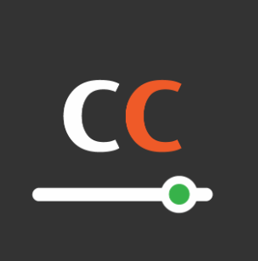
Summary
The ‘Workflows’ page of the ‘Approvals’ section of the V5 Control Center allows users to view and approve various workflows that are in use throughout the V5 Traceability system.
This page provides a guide and column definitions for the ‘Workflows’ window in Control Center. More information on approval workflows and their setup and use can be found in our module guide here.
Control Center Overview
The ‘Workflows’ section can be found under the ‘QMS’ > ‘Approvals’ menu in Control Center.
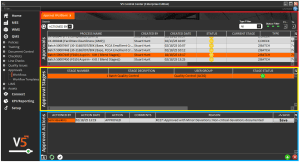
This window features 3 panels:
- Approvals (Red):Users can view all approval workflows in the system here. Filtering is available via the search bars and slider toggles.
- Approval Stages (Yellow):With an Approval selected above, a live update of the approval stages status will be visible here.
- Approval Actions (Blue):With an ‘Approval Stage’ selected in the middle panel, a live view of the users who are part of that stage’s approval workflow will be displayed, along with the status of their individual signoffs.
Column Help – Approvals
Process Name
The process the workflow is associated with. This could be a checklist, a batch approval, a document version approval etc.
Created By
The user that triggered the workflow to be generated. This could be the Terminal operator who executed a checklist or signed off a batch, the user who uploaded a document etc.
Created Date
The date and time that the workflow was generated.
Status
The status of the order. This is a traffic lights system that works as follows:
Green – The approval workflow has been completed.
Yellow – The workflow has approvals pending.
Red – A workflow approval has been rejected by a user.
Current Stage
The current stage that the approval workflow is at. The number of stages present in a workflow is set in the ‘Approval Workflow Templates’ page.
Type
The type of approval workflow. This ties in with the process name, so here we could have ‘BATCH’, ‘CHECK’, ‘DOCUMENT’ etc.
Days Passed
The amount of days that have elapsed since the workflow was generated.
Job Number
If applicable, an associated job number will be displayed here.
Selected
Checkbox to allow selection of multiple workflows to approve at once using the ‘Approve All Selected’ button at the bottom of the page.
Completed Date
The date and timestamp for when the approval workflow was completed, if applicable.
Template Used
The workflow template used for the approval workflow.
Due Date
When the approval is due to be completed. This is set when creating the workflow template.
Column Help – Approval Stages
Stage Number
The stage number of the approval workflow. Multiple stages can be set up when creating the workflow template.
Stage Description
The description of the stage, again created when setting up the workflow template.
User Group
The user group assigned to this particular stage.
Stage Status
The status of the individual stage. This works on the same traffic light system as above:
Green – The approval workflow has been completed.
Yellow – The workflow has approvals pending.
Red – A workflow approval has been rejected by a user.
Time Limit (Hours)
The time limit for this stage, set when creating the approval workflow.
Escalate To
The user that this stage will escalate to if rejected or the time limit is exceeded.
Pending Hours
The number of hours this stage has been active for.
Column Help – Approval Actions
Actioned By
The user who actioned the approval.
Action Date
Date and timestamp for when the approval was actioned by the user.
Action
The approval status of the action, this can be ‘APPROVED’, ‘PENDING’, ‘REJECTED’, which can be selected from a drop-down menu.
Comments
Any additional comments added against an ‘Approvals’ type ‘Reason’.
Reason
The reason selected when the approval action.
Save
If signing off the approval stage in Control Center, this button can be used to save the user’s response..
