
Master Class
Essential Product Knowledge

Summary
The ‘Cycle Counting’ section of the V5 Control Center allows users to create scheduled cycle counts, or stock takes, for selected commodities. These are then processed using the WMS software.
This page provides a guide and column definitions for the ‘Cycle Counting’ window in Control Center. More information on scheduling and running cycle counts can be found in our ‘Cycle Counting’ module guide here.
Control Center Overview
The ‘Cycle Counting’ section can be found under the ‘WMS > Inventory’ menus in Control Center.
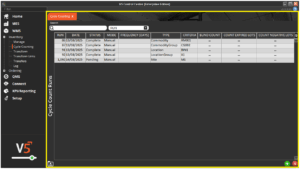
This section is made up of a single panel:
- Main (yellow) panel: Where Cycle Counting runs can be created, configured, and scheduled.
Column Help – Main Panel
Run
The Cycle Counting run number. This is automatically assigned by the system when cycle counting runs are added by using the panel’s add/remove controls in the bottom right. Cannot be edited.
Date
The scheduled date for the Cycle Counting run. This can be changed by selecting a new date from the column’s drop-down calendar.
Status
The current status of the run. There are 3 statuses:
- Pending – The run has been scheduled.
- Started – The run is in progress.
- Complete – The counting run is complete.
Mode
The counting mode. There are 3 modes:
- Manual – Indicates that the selected run was created manually via Control Center.
- Automatic – Indicates that the selected run was created using ‘Automatic Mode’ in terminal, whereby a commodity is selected for Cycle Counting based on a number of factors, including:
- When the commodity was last counted.
- Quantity used in the last 7 days.
- Stock levels/value.
- Frequency – Indicates that the selected run was originally manually scheduled, but then is being automatically scheduled again via the ‘Frequency (Days)’ parameter.
Frequency (Days)
How often counting runs on this commodity should be repeated. Once the next scheduled cycle count occurs, a new run will be automatically scheduled for that commodity.
Type
The ‘Type’ of count to be scheduled. This can be configured to count:
- Commodity – Count a single commodity.
- Commodity Group – Count all commodities within a ueser-created commodity group.
- Location – Count all lots of all commodities in a single location.
- Location Group – Count all lots of all commodities in a user-created location group.
- Site – Count all lots of all commodities in all locations assigned to a single site.
- Supplier – Count all lots from a single supplier.
Criteria
Depending on the ‘Type’ selected, the criteria will allow for the selection of a:
- Commodity
- Commodity Group
- Location
- Location Group
- Site
or - Supplier
Blind Count
Selecting this option will hide the current totals of existing lots from the operator undertaking the count.
Count Expired Lots
Selecting this option will force the operator to count all expired lots. Leaving this blank makes this optional.
Count Negative Lots
Selecting this option will force the operator to count all negative lots. Leaving this blank will hide negative lots from view while the count is being undertaken.
