
Checklist Templates
Essential Product Knowledge
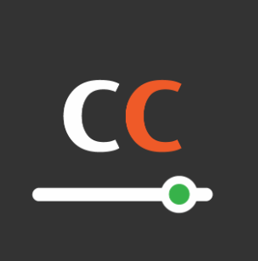
Summary
The ‘Templates’ page of the ‘Checklists’ section of the V5 Control Center allows for the creation of checklists and assigning of checks and responses to them.
This page provides a guide and column definitions for the ‘Templates’ window in Control Center. More information on checklist setup can be found in our ‘Checklists’ module guide.
Control Center Overview
The ‘Templates’ section can be found under the ‘QMS > Checklists’ menu in Control Center.
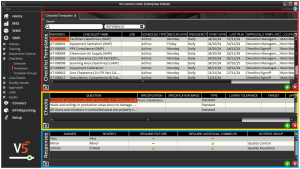
This window features 3 panels:
- Asset Task Templates (Red): Users can create templates for groups of checks here.
- Checks (Yellow): With a template selected above, users can add individual checks here.
- Responses (Blue): With a check selected above, users can add responses here.
Column Help – Checklist Templates
Reference
The code for the task template. Will auto populate with the ‘TA-0001’ format but can be edited. Must be unique.
Task Name
Freetext entry for entering a description for the task.
Schedule Type
Selecting ‘Ad Hoc’ here allows checklists to be freely run on the V5 Terminal, and allows them to be scheduled in the task scheduler.
Recur Days
Additional functionality coming soon.
Frequency
Additional functionality coming soon.
Start Date
Additional functionality coming soon.
Last Run
The date the task was last run.
Approvals Template
The default approvals template that the task will utilize to be approved on the Terminal. This is optional.
Location
The specific location the task will take place in. Can be left blank in order to allow the checklist to be run at all locations.
Site
The site the task will take place at. As above this can be left blank.
Specification
Freetext entry to allow for an entry of additional information for the check template. Will be visible on the Terminal when executing the checklist.
Specification Image
Allows upload of an image to accompany the specification above.
Column Help – Checks
Question
Allows entry of a question.
Specification
Freetext entry to allow for an entry of additional information for the specific question. Will be visible on the Terminal when answering the question. Useful for providing guidance for operators executing the check.
Specification Image
Allows upload of an image to accompany the specification above.
Type
Sets the type of check. There are 3 options here:
- Standard – Standard question/response check.
- Range – Allows the use of the ‘Target’ and ‘Lower/Upper Tolerance’ columns to define a numerical range of answers that can be selected in response to a Check.
- Date – Selecting this option changes the check into a date input in order to record the date that the check was performed
Lower Tolerance
Allows entry of a lower tolerance in relation to the ‘Target’ entered.
Target
Allows entry of a target value if using the ‘Range’ type of check.
Upper Tolerance
Allows entry of an upper tolerance in relation to the ‘Target’ entered.
Date Offset
Works together with the ‘Date’ Check type to give a +/- value of acceptable date inputs from today’s date, i.e. if today’s date is the 10th and an offset value of 1 is entered, the date input will accept input of the 9th – 11th. If this check is scheduled against a specific formula then this offset will be overridden by the ‘Expiry Days’ of the formula.
Column Help – Responses
Answer
Freetext box to create the Responses that the operator will choose between at the Terminal when undertaking the check. These can be numerical if using the ‘Range’ type of check discussed above.
Severity
Assign a severity level to the Response. Here we can assign:
- None – There is no severity assigned to this check.
- Pass – The check passes – no further action needed.
- Minor – The lowest level of deviation response.
- Major – A higher level of deviation response.
- Critical – The highest level of deviation response, usually requiring escalation and subsequent corrective action.
These severity levels can be assigned to Responses depending on individual companies’ SoPs.
Require Picture
This box can be checked if it is required for the operator to capture a photo as visual evidence using a camera attached to the Terminal they are undertaking the Check on.
Require Additional Comments
This box can be checked if we require the operator to provide additional details (for example in this case they might enter the room cleaning log date/number etc.)
Notifies Group
We can select an Operator Group that selecting this response will subsequently notify.
